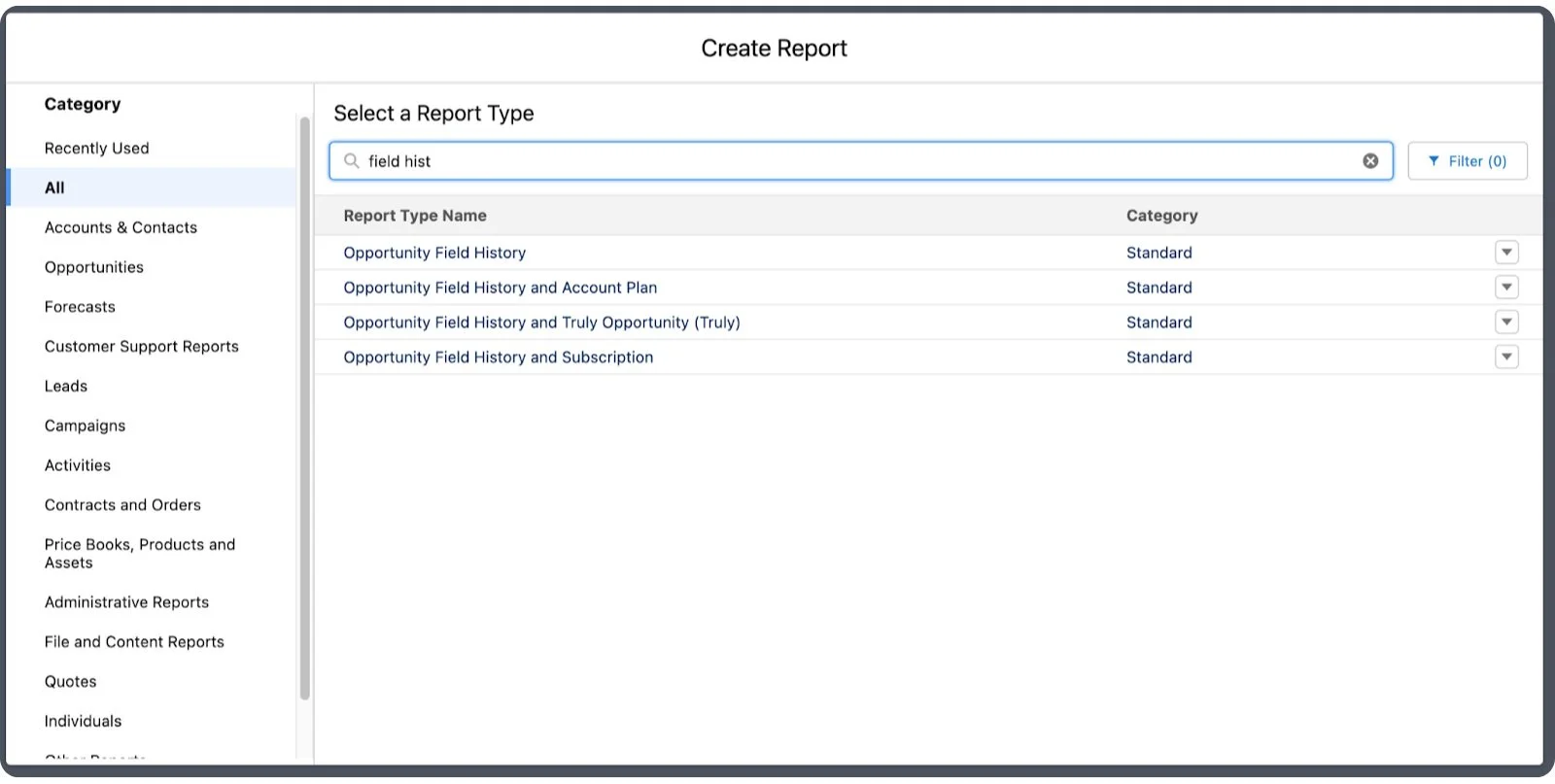How to Measure Salesforce Adoption: 3 Out-of-the-Box Solutions
This is the second in a two-part series on driving Salesforce adoption. Click here to read part one.
We’ve previously discussed the best practices that every admin and organization should follow to drive usage and adoption in Salesforce and highlighted the importance of adoption. Salesforce makes some big promises around increasing efficiency, data transparency, analytics capabilities, and ultimately increased revenue for your organization. But none of this is possible if your employees aren’t actually using the system.
The next logical step after implementing best practices around adoption is all in the data: how do you measure adoption at your org? Salesforce has some serious limitations around natively measuring usage and adoption, but in this post we’re going to break down some out-of-the-box Salesforce tools that allow you to do just that (and one custom solution. Spoiler: it’s RecordWatch).
Reporting on User Logins
The most commonly used and most intuitive out-of-the-box metric for user adoption provided by Salesforce is the ability to report on users and their logins.
From the Reports tab click “New Report” and select the Report Type “Users”:
This report also contains users’ full login history, so we have a couple of options for the reports that we can build to start to get a picture of adoption.
The first one we could build is a simple “Wall of Shame”. This report shows us the users that haven’t logged in for a while. Add filters to your report to only pull in Active users and filter out any system users you want to exclude (ones used for integrations, automations, or by Salesforce itself). Add the “Last Login Date” field and sort ascending:
This gives us a list in order of who isn’t logging in. This can be useful for adoption purposes because these may be good users to reach out to and find out why they’re not logging in. Is Salesforce not providing value for them? And if so, how could it be?
We can also add a Row-Level Formula to this report to easily see at-a-glance Days Since Last Login:
And then we can drill down even further by filtering on the “Days Since Last Login” formula, maybe to only display users who haven’t logged in for 30+ Days:
Aside from reaching out to these users to identify how Salesforce could be doing more for them, this report can also help identify potential licenses to free up (maybe they don’t need SF access after all) and employees who should no longer have access (maybe they left the company and someone forgot to deactivate them).
Now let’s use the same report to get some more team oriented adoption metrics. Start with the “Users” report type again, filtering to Active users and filtering out system users.
This time we’ll group the report by “Role” (you could also group by “Profile” or even “Full Name”), and we’ll pull in the “Login Date/Time” field from the Login History table to the Columns. Add a filter for “Login Date/Time” for the last 30 days. Sort by record count descending:
Add a chart and we now have a report showing us which groups of users have logged in the most times in the last 30 days. Again, you can group by Role, Profile, or even individual Users. This can give you a good idea of which users or teams are logging in the least and help you focus your efforts on working with these users to drive adoption.
The same report can be used to look at overall login metrics over time. Group by “Login Date/Time” and group that column by week and use the record count for logins. Add a chart and now we can see overall logins over time:
This allows us to look for trends over time in regards to how often our users are logging into Salesforce. If we see any unexpected dips, this could be an indication to dig deeper and identify any reasons your users are suddenly logging in less. Conversely, it could allow us to show an increase in logins over time, indicating that our efforts at driving adoption are paying off!
Play around with User reports and find which metrics and groupings tell the best story for your org. Obviously, logins alone are not a complete indication of adoption, but it’s a starting point. You can also download a pre-built set of reports and dashboards on the AppExchange from Salesforce Labs.
Reporting on User Actions
Beyond user logins, the next logical place to look for indications of adoption health is what your users are creating and editing in Salesforce. Reporting on user actions is another tool in measuring activity in your org.
What you report on specifically here is going to vary greatly depending on your business. Try to identify the Objects and Records that your users should be interacting with on a daily basis. We’ll use two examples to help gauge adoption from our sales and support teams: Opportunities and Cases. We’ll want to measure how often users are creating and editing these records. You might have different objects in mind, like Campaigns for marketing users, Leads for SDRs, or even custom objects like QBRs or Onboardings for CS.
But let’s create some reports to measure activity around Opportunities to get an idea of how active our sales users are being. First, let’s look at new Opportunities.
Create a new “Opportunities” report and make sure it’s filtered appropriately (in our example, we’ll make sure it’s filtered to only those created by sales users). Group the report by “Created Date” and add a chart. Now we have a trendline for Opportunity creation over time by our sales users:
Created is just part of the story in how our users are taking action on Opportunities. We can also report on when they edit Opportunities. Create a new report and choose the report type “Opportunity Field History”. Again we’ll filter to the same users and time frame and group by “Edit Date” and add a chart. We now have the same trend line for Opportunity edits over time by our sales users:
We can now repeat these steps with cases to measure actions by our care team.
Similar to reporting on user logins, you can get creative with how you group and filter these reports for different adoption metrics. Also similar to user logins, user actions on records aren’t a total measure of adoption, but they’re another data point for you to consider when reporting on user adoption in your org.
Lightning Usage App
Our final out-of-the-box solution from Salesforce for measuring adoption is the Lightning Usage App. As the name might imply, this is only available for orgs using Lightning Experience. Originally designed to measure Lightning adoption for orgs transitioning from classic, the metrics have basically become general adoption metrics since many orgs are now fully running in Lightning Experience.
From the App Launcher, select “Lightning Usage App”:
Here you’ll see many of the metrics we already discussed building out. However, these are prebuilt for you by Salesforce (with the limitations that they don’t have full reporting functionality. You can’t drill down into the data or share the metrics as easily).
Bringing it All Together with RecordWatch
So we’ve gone over Salesforce’s limited out-of-the-box solutions for measuring usage and adoption. While no single metric alone gives you a full picture of adoption, by combining these metrics in a dashboard, you can start to get a better picture.
We’ve reported on user logins and user actions. But what are users actually viewing in Salesforce? That’s where RecordWatch comes in to complete the picture! RecordWatch is a Salesforce native solution available on the AppExchange that allows admins and leaders to easily report on record views from within Salesforce. Know which records your users are actually viewing on a minute-by-minute basis, down to the user. Or aggregate that data by week, month, role, or profile for team and time based adoption metrics.
Check out our on-demand demo to learn more about RecordWatch or visit our pricing page to learn about our straightforward, unlimited users pricing model.